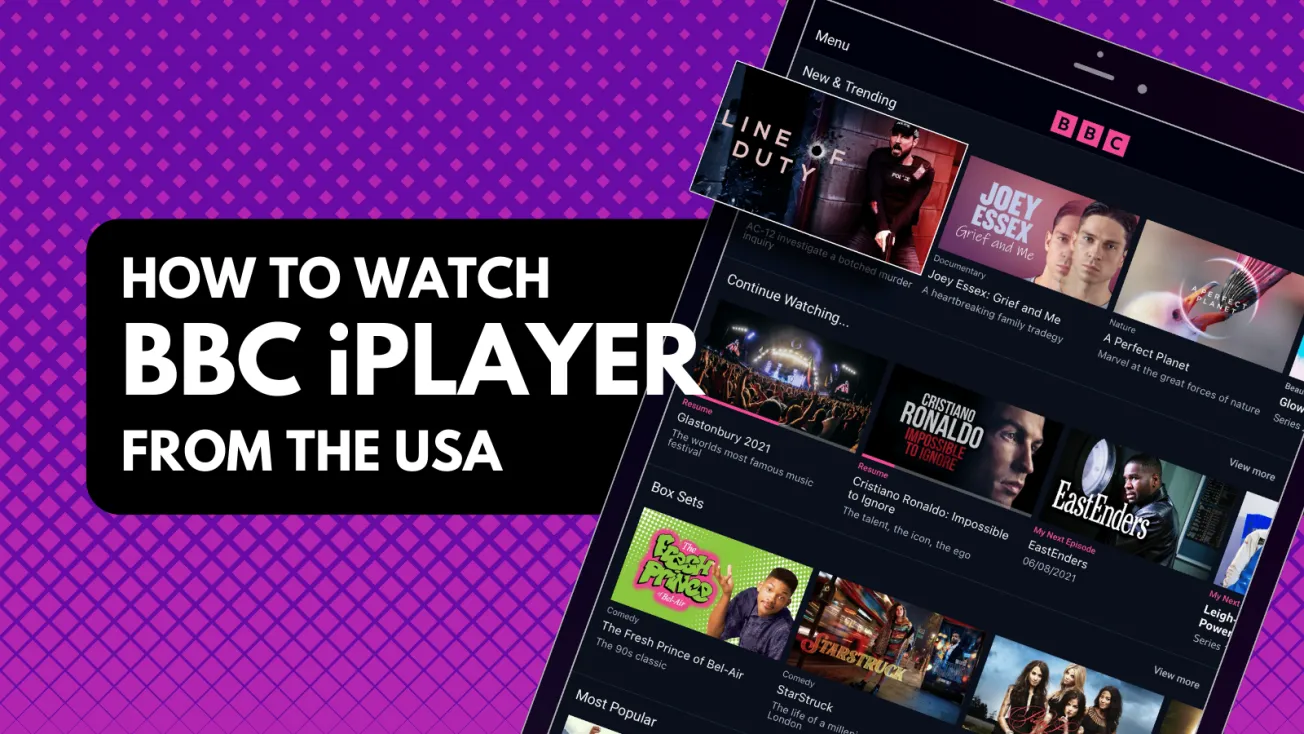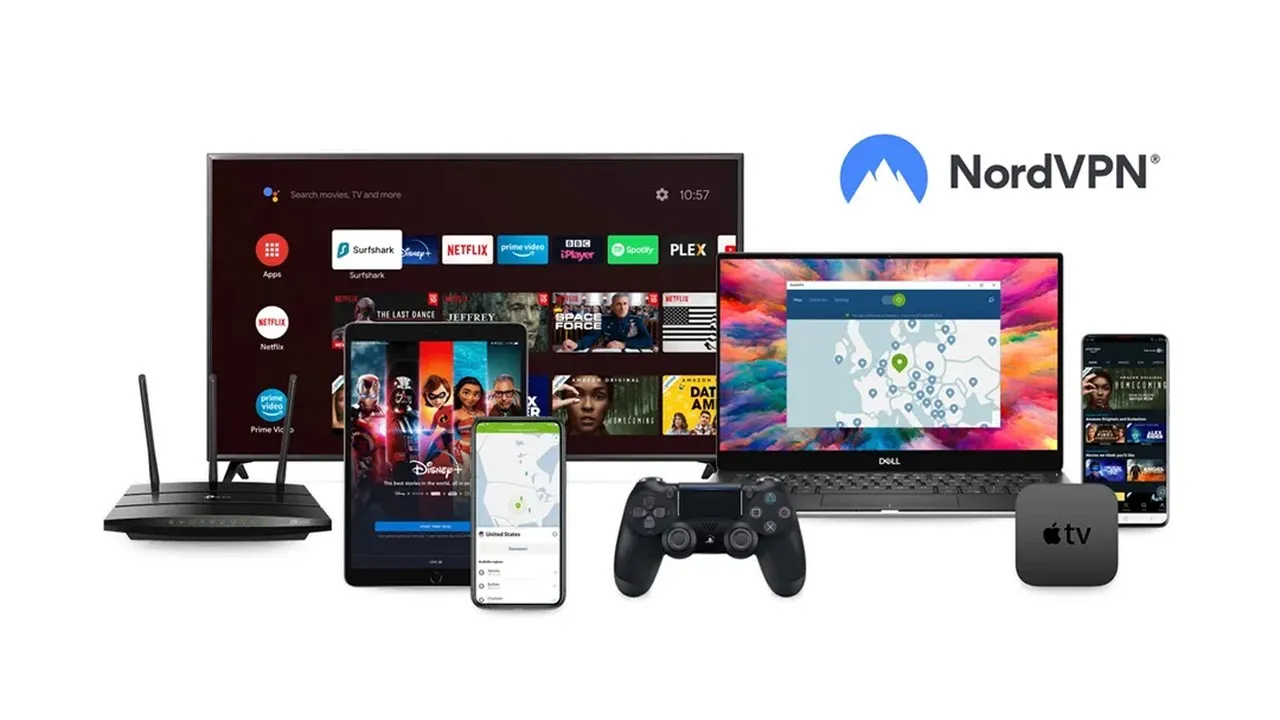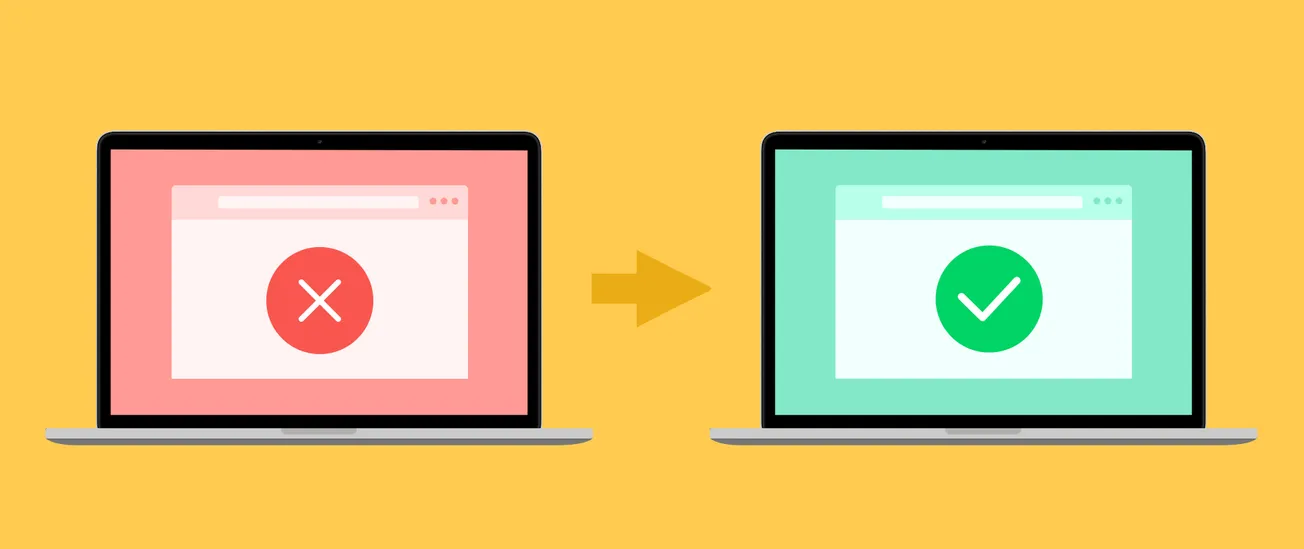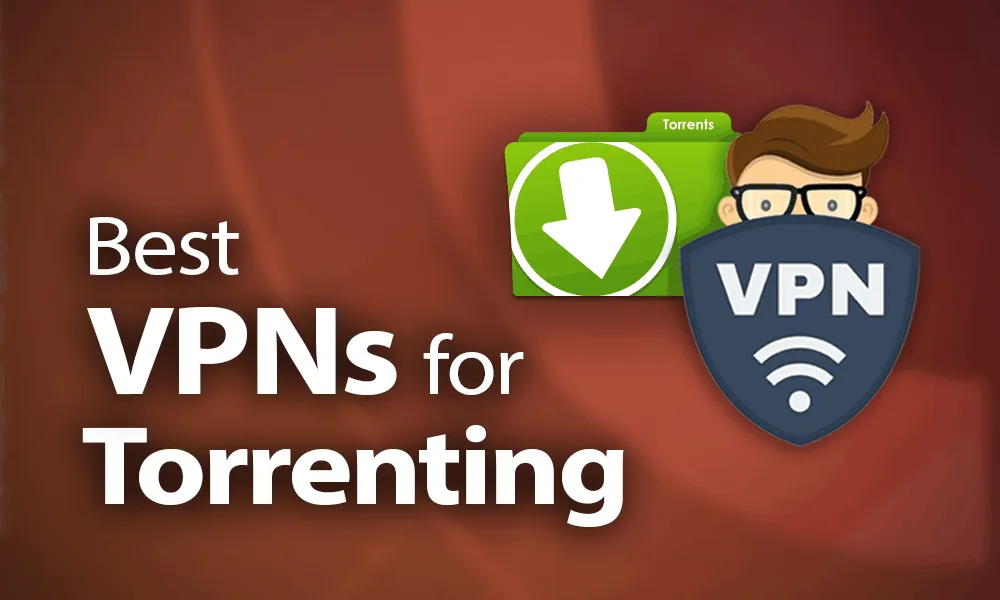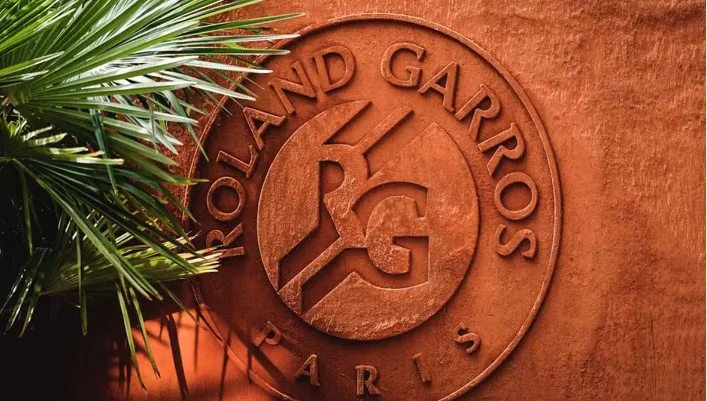Table of Contents
In today's digital age, safeguarding your privacy online is crucial. With a virtual private network (VPN), you can shield your identity and browse the internet securely and anonymously. The best part is, you don't need to possess advanced technical knowledge to configure a VPN. The setup process is straightforward and user-friendly. Let's delve into a comprehensive guide on how to set up a VPN on different devices, empowering you to take control of your online privacy.
Set Up a VPN on a PC
- Download a VPN app from the Windows Store or the internet for your PC.
- Access the "Settings" menu on your PC and select "Network," then choose "VPN."
- Click on "Add a VPN" and complete the required fields, such as "Server Name," "VPN Type," and your account information provided by your chosen VPN provider.
- Save your VPN settings.
- Return to the "VPN" section, locate your newly added VPN account, and click on it.
- Press the "Connect" button to establish a connection.
Set Up a VPN on a Mac
- Download a VPN app from the App Store or the internet.
- Open "System Preferences" and navigate to "Network."
- Click the plus sign in the bottom left corner and select your desired VPN from the drop-down menu.
- Enter the required information for your chosen VPN in the "VPN Type" and "Service Name" fields.
- Create a new VPN network and provide the necessary details such as "Server Address," "Remote ID," and "Local ID."
- Access the "Authentication Settings" and input your username and password.
- Click "OK" to save the settings and then connect your VPN.
Set Up a VPN on an Android Device
- Download a VPN app from the application store.
- Open "Settings" and go to "Network & Internet," then navigate to "Advanced" and select "VPN."
- Click on "Add VPN."
- Provide the necessary information for your VPN, such as the "Name" and "Server," and save the settings.
- Select your newly added VPN profile and enter your "Account" and "Password" in the respective fields, then click "Connect."
Set Up a VPN on an iPhone or iPad
- Download a VPN app from the App Store or the internet.
- Open "Settings" and scroll down to "General."
- Locate the VPN submenu and tap on "Add VPN Configuration."
- Choose the appropriate "Type" of VPN you have installed and go back to enter its specific details.
- Provide the necessary information for your VPN, including the "Description," "Server," "Account," and "Password."
- Tap "Done" and toggle your new profile to the "on" position to activate the VPN and enjoy its benefits.
Set up a VPN on Your Router
- Access your router's admin panel by typing in its internet protocol (IP) address and password.
- Locate the VPN option within the settings menu.
- Choose the VPN client option, not the VPN server.
- Enter the necessary settings provided by your VPN provider. If you have an OpenVPN config file, you can upload it instead of manually entering the details.
- Follow any additional steps or prompts that your router may require to complete the setup process.
Check Your VPN
After setting up a VPN, you might be curious to know if it's functioning properly. To check, follow these steps:
- Open your web browser and visit Google.
- Type "what is my IP" in the search bar to determine your current IP address. Note it down.
- Connect to your VPN server.
- Verify that the IP address displayed is different from the one you noted earlier.
- If the IP address has changed, congratulations! Your VPN setup is successful.